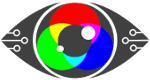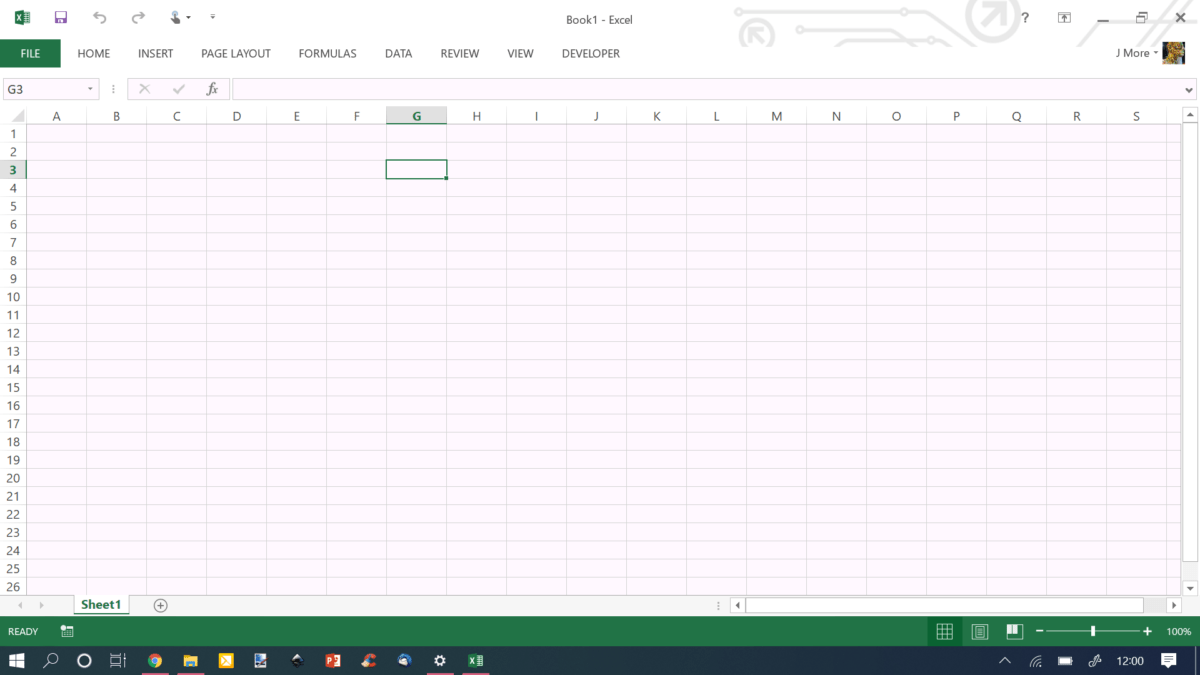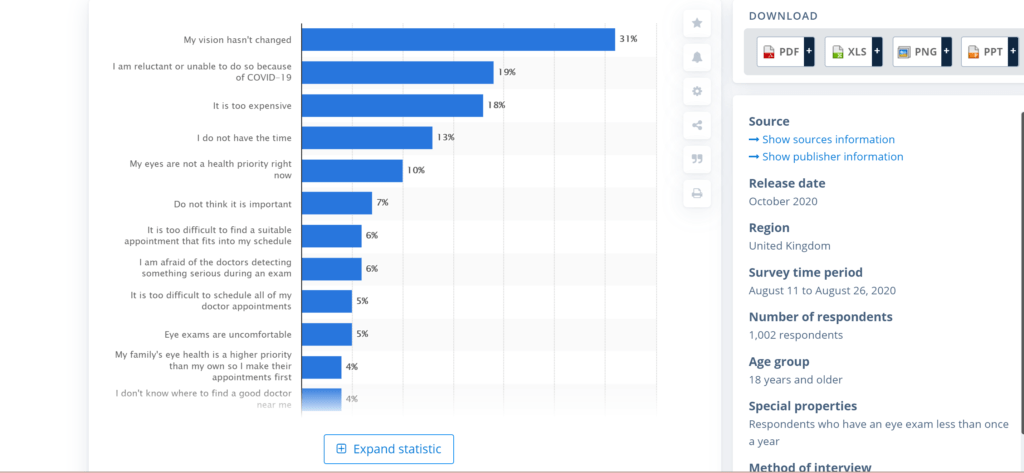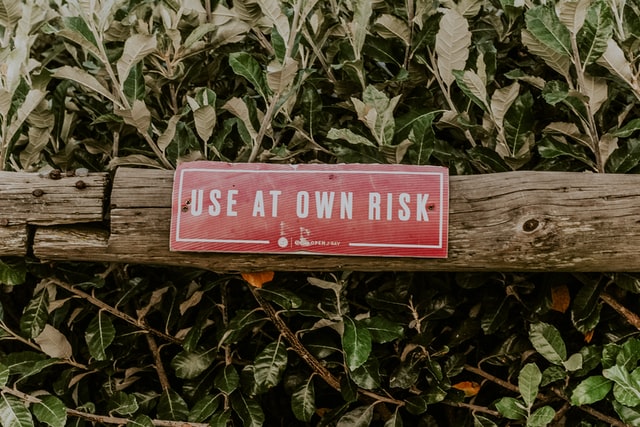The current understanding is that screen fatigue/computer vision syndrome is temporary. You give your eyes a rest, pop in a few drops, they recover, you carry on.
However, we know millions throughout the ages have ruined their eyesight due to what we call ‘working with the near and close up’, which can be interpreted as reading a book, writing, or working on a digital display screen, hour after hour, day after day.
Dante, the Italian poet, writer and philosopher, who lived from 1256 to 1321 suffered from Myopia (short-sightedness), which he put down to working with the near and close up.
Probably in a dark room lit by candlelight.
Well, too much brightness we believe can do the same damage, and we are also of the opinion that screen fatigue will have an accumulative effect, much like the near and close up work, and could result in worsening eyesight.
(We have a White Paper all about this )
We firmly believe that digital display screens should come with a product warning for your eyesight.
A quick Google search for safety requirements for digital screens comes back, rather interestingly, with a list of articles about digital signage… with titles such as – How can digital signage improve Health and Safety in the workplace?
Not what we were looking for.
So, another search term and another try, and we hit the Health and Safety blurb, this time about laptops and as they have digital screens, we took a look.
And yes, here we go –Unison, a UK Union have created documentation for safe laptop use:
They found:
- 89% of those who suffered headaches also suffered eyestrain
- 81% of those who suffered back pain also suffered eyestrain
- 80% of those who suffered back pain also suffered headaches
- 79% of those who suffered back pain also suffered neck pain
- 69% of those who suffered back pain also suffered pain in arms and hands.
Working with a digital display screen is not too healthy it would seem.
The hazards are discussed, there is advice against theft and violence, plenty about work-related stress, with a checklist. Tucked in there is this:
“Are users provided with eye tests and glasses where needed? This is important because of working directives: The law says employers must arrange an eye test for display screen equipment (DSE) users if they ask for one and provide glasses if an employee needs them only for DSE use.”
A tacit admission that DSE work is hard on the eyes?
The Health and Safety Executive UK state :
DSE work does not cause permanent damage to the eyes. But long spells of DSE work can lead to:
- tired eyes
- discomfort
- temporary short-sightedness
- headaches
Yet we know overworking muscles can lead to long term and persistent damage. RSI of the wrists/carpal tunnel syndrome is a case in point.
We can find nothing about adjusting the laptop for the individuals eyes apart from the odd blog post. And this is something that drives us a little bit insane, because it is one of the easiest and efficient things to do when it comes to eye care, and everyone should know that they need to do it.
We suggest this is actually a safety issue.
Product safety “is the ability of a product to be safe for intended use, as determined when evaluated against a set of established rules.
“The legislation sets out clear test and documentary requirements that manufacturers and distributors placing equipment on the European market, must follow to demonstrate that their products meet defined safety criteria and are safe for the intended use. “
How does this relate to the laptop/digital display screen user?
If you use a digital device and you are NOT made aware of the possible harms that could arise from long term use, this will become a problem for you, your employer and the manufacturer. But the onus will probably land on you.
Admittedly this is a grey area. In the USA where suing is the ‘thing,’ there are now thousands of court cases against websites for not being accessible enough. Employees are taking employers to court for lack of care in this area because they are noticing the harms of working long hours with DSE.
Post-COVID digital eye strain is becoming a genuine issue.
Next stop – Microsoft and their product safety warnings online.
And almost at the bottom of a very long page is this:
“Good binocular vision is required to view stereoscopic 3D content. Consider consulting an eye doctor if you are not able to view the 3D effect clearly and comfortably. HoloLens can be worn over most glasses and used with contact lenses. If you have a pre-existing vision disorder, please consult a doctor before using HoloLens. A small percentage of people have a pre-existing vision disorder that may be aggravated when using HoloLens.”
However, HoloLens are mixed reality smartglasses – so not screens then.
Nothing about computer vision syndrome/screen fatigue that we can find in the safety literature.
If you can find it, please do let us know, as we would be delighted to see it.
We have found nothing in the safety requirements about adjusting the brightness of the screen, nothing about taking breaks, nothing about looking after your vision when working/using a digital display screen.
Should this advice be included?
Knowing what we know now, we believe very much that it should.
It should be one of the first things that you do when you get a new phone, tablet, laptop or PC. You go in and adjust the screen and settings to accommodate your eyesight because if you don’t, you could be open to harm.
Regulations set out to try and mitigate the harms of screen fatigue/computer vision syndrome, but how many know about them?
Compliance with WCAG, particularly ISO 30071.1 DSE Accessibility Regulations, Colour Contrast Validation & Calibration respectively, is required as a reasonable adjustment to prevent and/or mitigate to some degree, the highly predictable risk of Computer Vision Syndrome and/or Screen Fatigue, that results in “visual repetitive stress injuries” (WHO ICD-10), as a direct result of DSE operators under pressure to carry on regardless, which can and does result in presenteeism.
Our founder, Nigel Dupree has said, regarding this very issue:
“So, unless I am clearly deluded, this is a predictable and known “DSE Product Safety issue” and, expediently ignoring occupational health regulations and omitting to be compliant with enabling employees to make reasonable adjustments is negligence.”
There is little to nothing about eyesight care in the safety instructions that we can find. Plenty about overheating, locking it away and musculoskeletal issues – but hardly anything about eyesight.
Yet it is our eyes that do the majority of the work when using a digital display screen.
Here’s what you need to do:
Adjust the screen brightness.
Change the size of the font.
Modify the browser setting so that you can read websites with ease.
Use our colour contrast validation tool that optimises your screen and decreases the excitation in your brain, and thereby helps to restore good binocular vision.
We give a very detailed explanation about this in our White Paper – here’s a brief excerpt:
Binocular Vision disorders arise when the eyes target and focus on different places, the brain is then left to process or interpret conflicting images. If it is unable to fuse them together as a single stereoscopic image when faced with these two separate images, the brain compensates by suppressing one image, fully or partially. This is known as suppression or binocular rivalry driving monocular adaptation.
When reading, these issues present as word displacement, reversal of letters and words, shadowing in the spaces between words, or just alphabet soup.
Binocular vision(BV) disorder can be a condition present from birth but can also be caused by injury or trauma to the head, brain damage or stroke and is also well documented as being caused by headaches, anxiety, and other stressors.
Issues related to BV disorder, as with myopia, are amblyopia and strabismus: all are caused by muscle fatigue, an imbalance between eye muscles, or weakness and potential habitual eye-turns designed to reduce the stress of sustaining 3D vision.
Basically, our eyes are not meant to look at screens that are full of stripes, vertical and horizontal lines, harsh colour contrast and flashing images. These excite, possibly too much the areas of the brain to do with vision.
Research has shown that having an individualised colour contrast background soothes the excitation, is easier on the eyes and makes the entire experience of working with a digital screen more pleasant. People find it easier to read and presenteeism is reduced or banished.
Taking the steps outlined above will reduce your risks of computer vision syndrome and will save your eyesight as time marches on.
We believe all digital display screens should arrive, as standard with a manual on how to mitigate the effects of computer vision syndrome and have an individual colour contrast option as standard.
 Text
Text